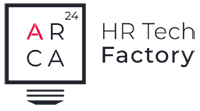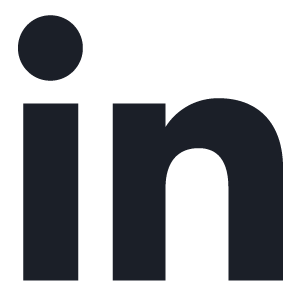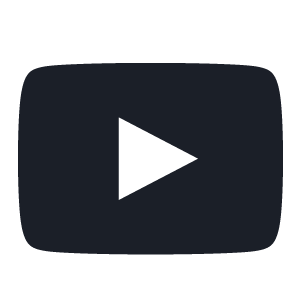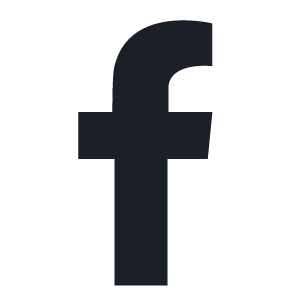Why should I choose ExaminLab?
| Reference products | ExaminLab |
| Release month | April 2020 |
Index of contents
1.Why should I choose ExaminLab?
2.Can ExaminLab be integrated with other tools and platforms?
3. Uniqueness of tests delivered
4. What are the main advantages of an online testing platform?
5. Who assures me of the validity of the tests provided?
6. What makes ExaminLab tests so different from other language/professional tests?
7. In which languages is ExaminLab available? Can I ask for additional languages?
8. Is the solution easy to use?
9. Where is the platform hosting located? Where is my data?
10. Are you GDPR compliant?
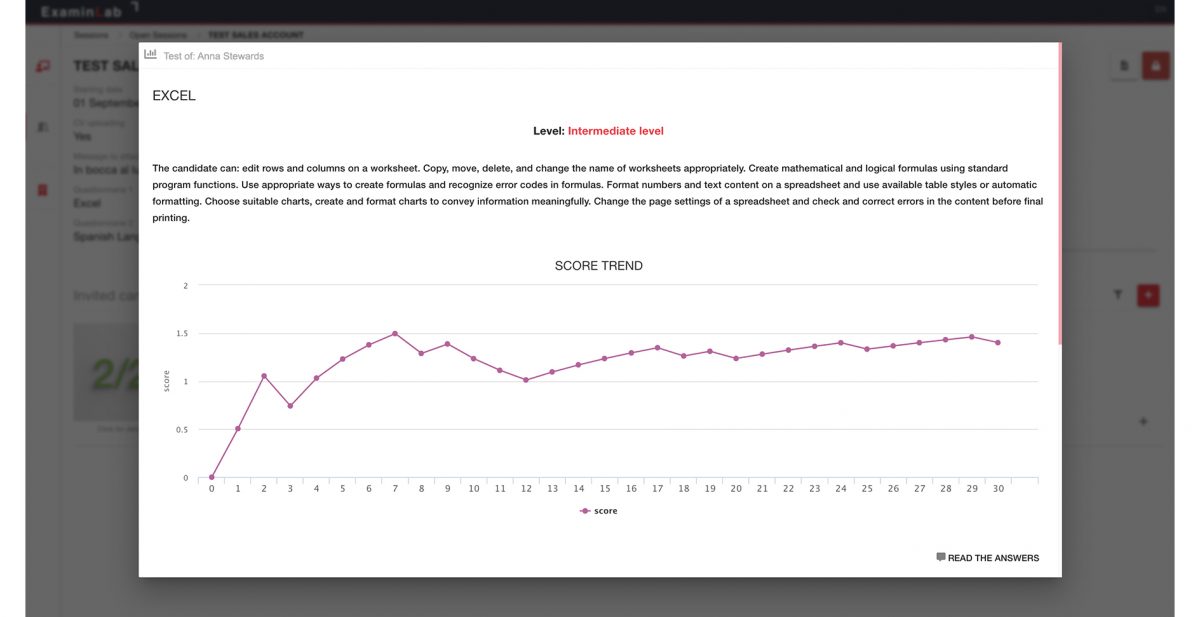
1. Why should I choose ExaminLab?
ExaminLab is an online adaptive testing platform for assessing the hard skills of candidates and employees.
Adaptive testing involves administering questions of incremental difficulty based on the answers received from the candidate/employee. Thus, if the candidate answers the first quiz correctly, he/she will then be asked questions of higher difficulty. If they do not, they will be given easier questions.
2. Can ExaminLab be integrated with other tools and platforms?
ExaminLab can be easily integrated with other tools (ATS, Employee Management Software) and can be linked to job platforms and portals to ensure a 360-degree management of the whole assessment process.
3. Uniqueness of tests delivered
Each test has an internal database with hundreds of questions, which is updated periodically, making each test administered unique and unrepeatable.
4. What are the main advantages of an online testing platform?
- Time optimization in the candidate pre-selection, selection and testing processes: enough with those traditional tests that provide an infinite series of questions, without taking into account the exact knowledge level of the examinee. ExamInLab is tailored to each examinee’s competencies, in order to halve the time to deliver and not to demotivate the person at the same time. A non-adaptive test might actually risk being too easy or too difficult.
- The delivery of remote tests enables both examiners and examinees to optimize the assessing processes. The tests can be performed online, on any mobile device. Thanks to the quiz database consisting of questions that are always kept up to date, ExamInLab questions are unique and different each time.
- Testing process customization: the client can create an infinite amount of tests based on the actual company needs. He/she can also have the testing page adapted to the corporate identity.
5. Who assures me of the validity of the tests provided?
Our tests have been created by highly qualified Teachers and Industry Professionals who are responsible for growing the ExaminLab database.
6. What makes ExaminLab tests so different from other language/professional tests?
ExaminLab provides a range of tests based on technology known as ‘CAT – Computerized Adaptive Testing’.
This is a form of computer-based testing that adapts to the ability level of the test taker. This type of test involves the administration of questions of incremental difficulty: based on the answers received from the test taker, the subsequent questions are calibrated.
Thanks to the use of Artificial Intelligence, the result is always consistent with the test taker’s actual skills and extremely reliable.
7. In which languages is ExaminLab available? Can I ask for additional languages?
Our technology is available in English, Italian, German, French, Spanish and Portuguese. If you need to have it in additional languages, you can make a request and this will be checked.
8. Is the solution easy to use?
All our solutions are easy to use and manage. On the page ‘How it works’, all instructions for using the platform are explained step by step. If you have any problems registering or purchasing packages, you can contact us via this form.
9. Where is the platform hosting located? Where is my data?
We guarantee high standards of information security, providing our customers with quality and value.
The infrastructure is located at a data center in Frankfurt, with a replica in Amsterdam, and the servers are hosted at European data centers certified to ISO/IEC: 27001, 27017 and 27018.
Company
Arca24 is an HR Tech Factory specialised in the development of cloud software for the human resources sector.
Reference products
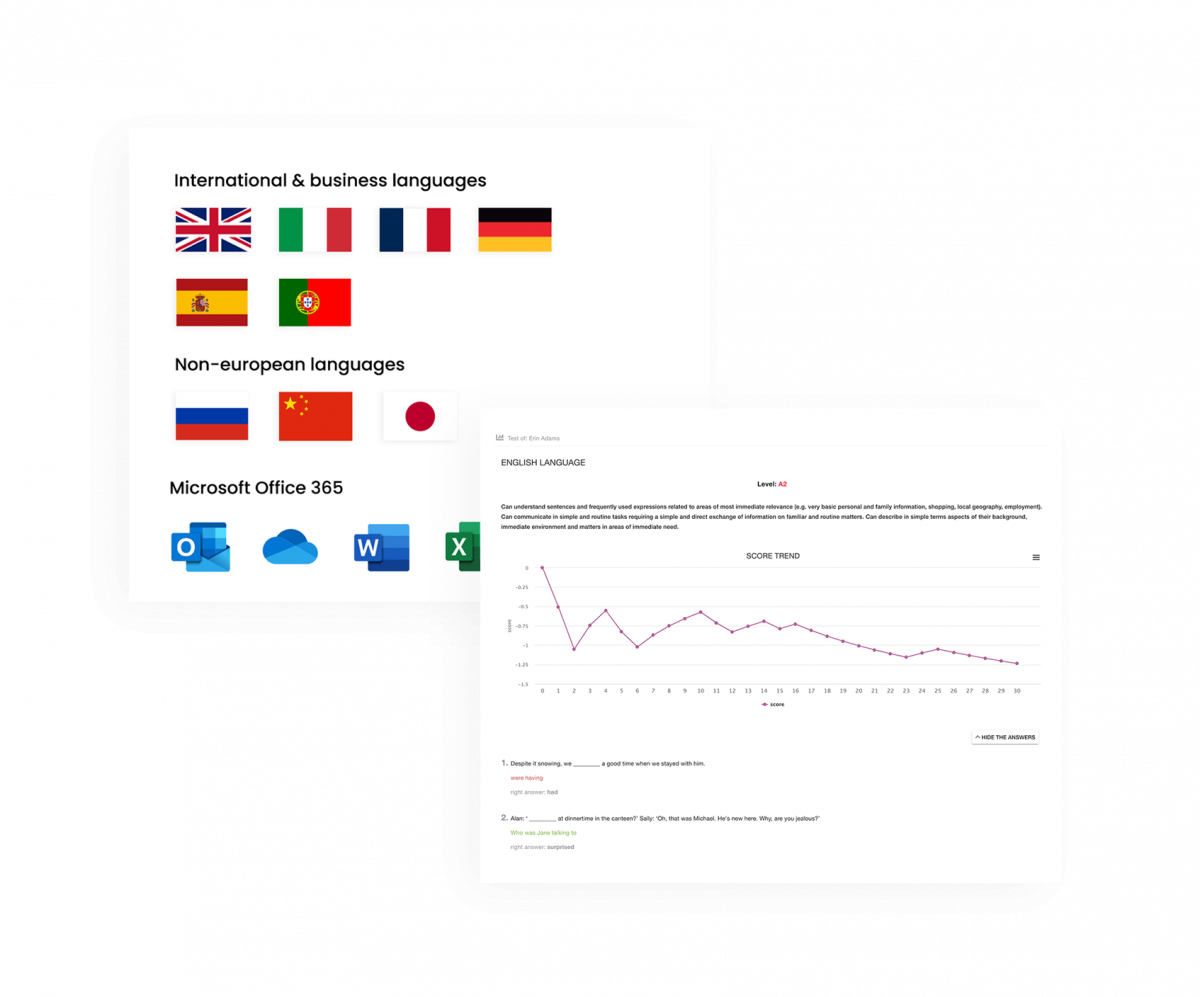
ExaminLab – Hard skills testing platform
ExaminLab is an online adaptive testing platform (based on “CAT” technology: Computerised Adaptive Tests) for the assessment of technical and language skills.
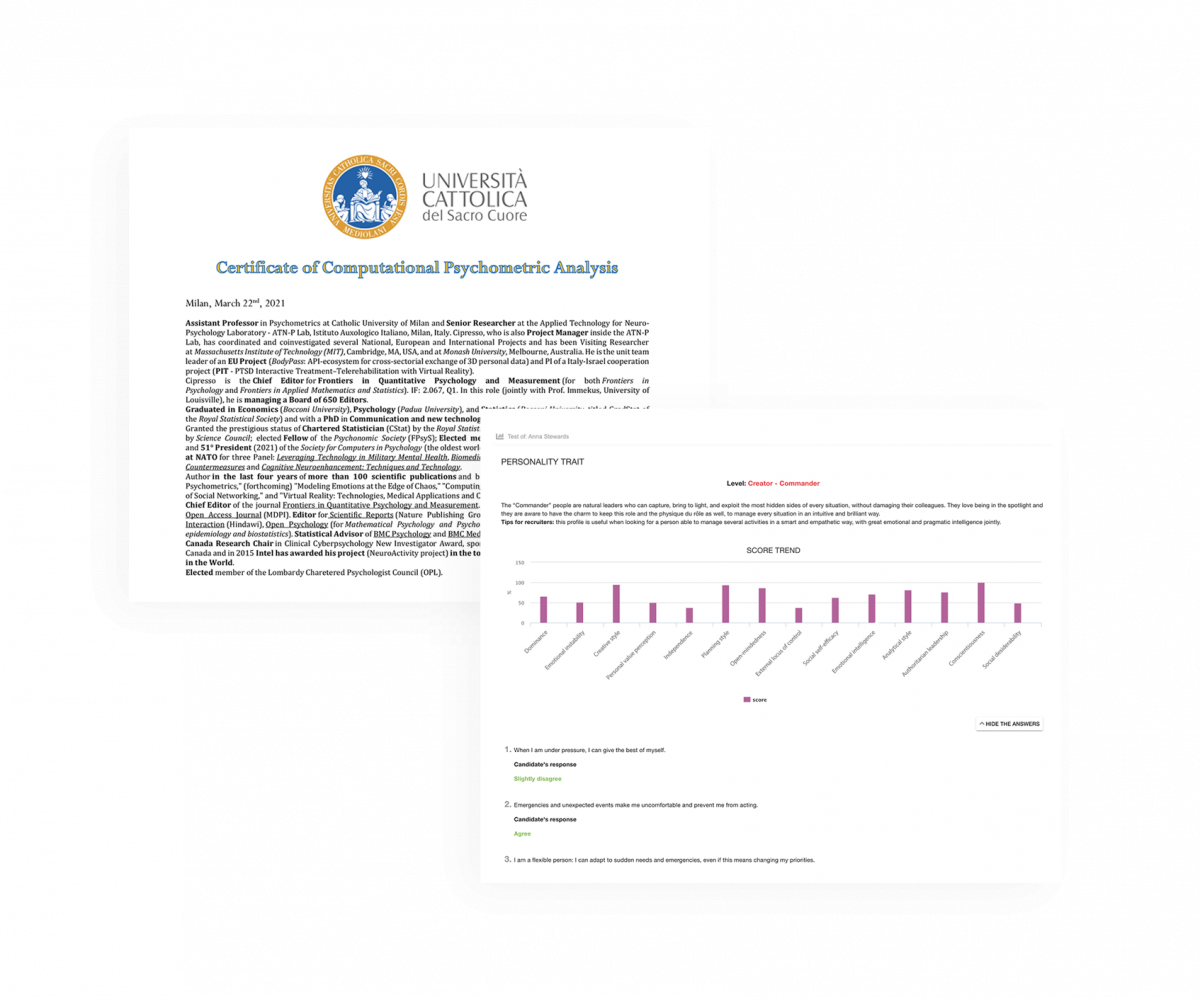
SoftskillLab – Online psychological testing platform
SoftskillLab is an online psychological testing platform that allows you to make an effective assessment of candidates and employees.
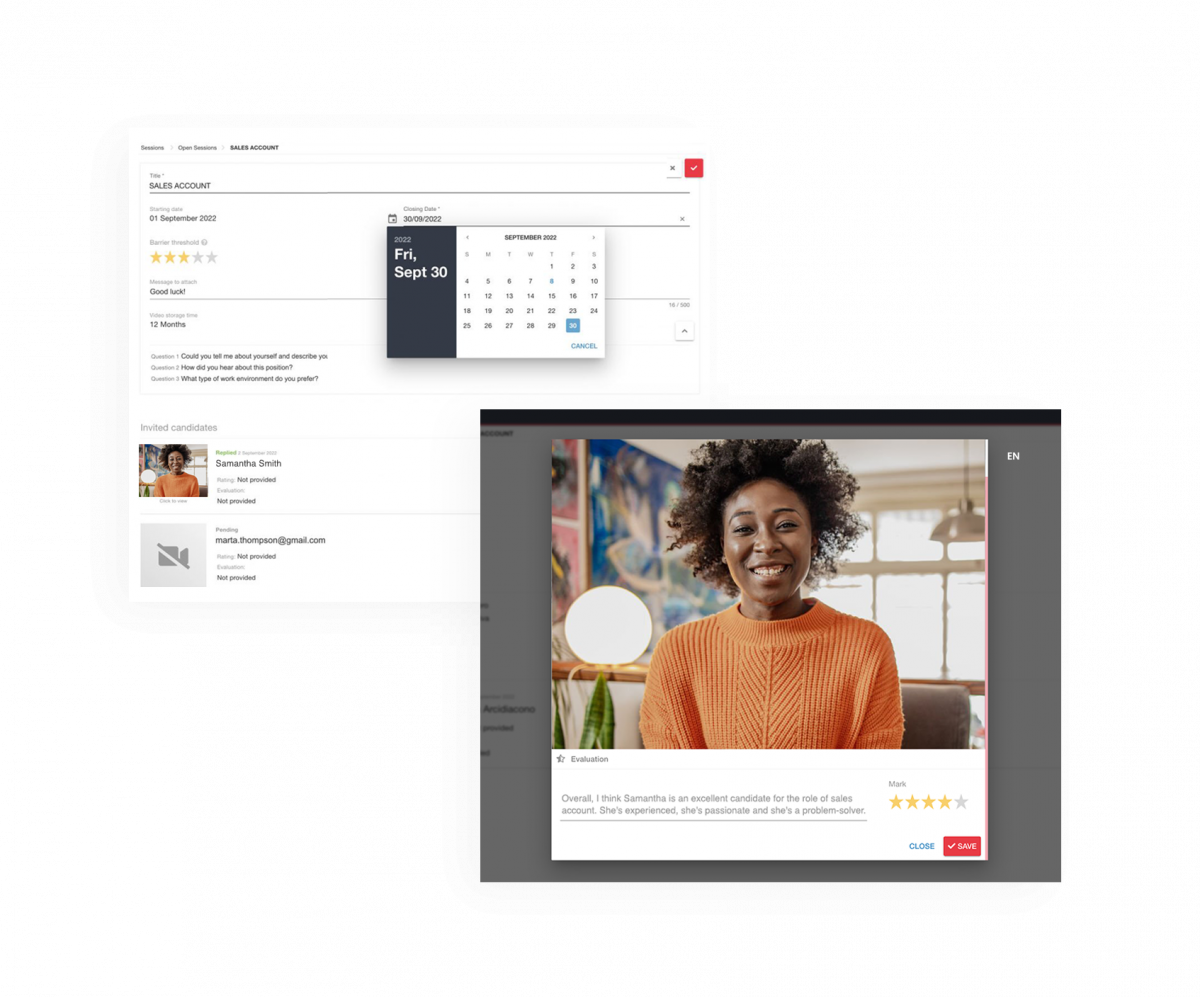
CVideo – On-demand video interviews
CVideo is a web-based platform for deferred video interviews, which enables a digital selection of candidates.